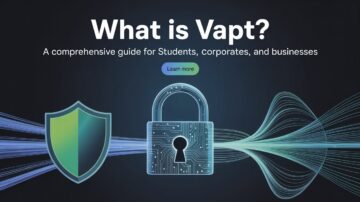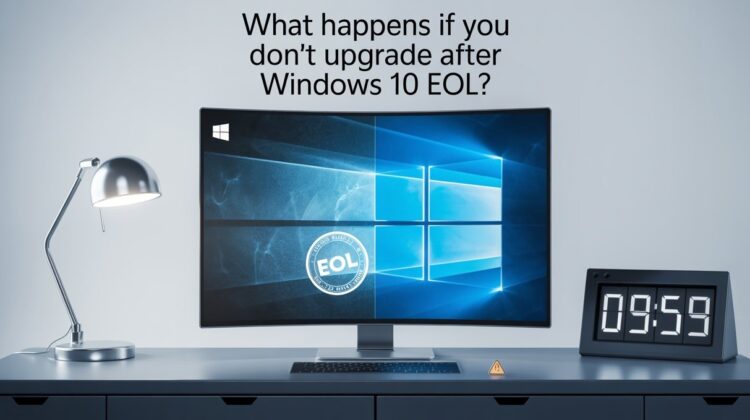
What Happens If You Don’t Upgrade After Windows 10 EOL?
What Happens If You Don't Upgrade After Windows 10 EOL?
Introduction
Alright, so the countdown is on. You’ve probably heard all the buzz about Windows 10’s End of Life (EOL) approaching, but what does that actually mean for you? Whether you’re knee-deep in spreadsheets at work or taking notes during class, this change might just impact your digital world more than you realize.
In this post, I’m going to break it all down for you: what happens if you don’t upgrade when Windows 10 reaches EOL, and why it’s more crucial than you think to consider jumping on the Windows 11 (or maybe even Windows 12) train. Stick around, we’re diving in!
What’s the Deal with Windows 10’s EOL?
Before we start talking about the aftermath of ignoring Windows 10’s EOL, let’s clarify what that even means. EOL stands for End of Life—and no, it’s not some dramatic ending like in a sci-fi movie. What it really means is that Microsoft is going to stop giving Windows 10 the love it deserves. No more updates, security patches, or fixes.
The big date? October 14, 2025. After that, if you’re still running Windows 10, get ready for some serious vulnerability issues. You’ll be living in the digital wild west without updates to guard your back.
Why Should You Care About Windows 10’s EOL?
Imagine this: your Windows 10 system is like a house you built years ago. Sure, it looked great when you moved in, but over time, stuff starts to break down. Maybe the plumbing’s leaking, the doors are squeaky, and the paint’s peeling off. Without regular maintenance (aka updates), your trusty system will start to show its age, and things could get… well, ugly.
Here’s the deal: skipping the upgrade isn’t just a minor inconvenience. Let’s take a look at what happens when you decide to stick with Windows 10 after it hits EOL:
- Security Vulnerabilities:
Cyber threats are only getting trickier. Without regular updates, your system will become a sitting duck for malware, hackers, and ransomware. Think of it as leaving your front door wide open for intruders to waltz in. It’s especially risky if you handle sensitive work or personal info on your PC. - Software Compatibility Woes:
As Windows 11 (and maybe even Windows 12) become the new norm, developers will focus on making sure their apps work best with newer systems. Still clinging to Windows 10? You might find that some of your favorite apps start having issues, leaving you frustrated and stuck in the digital stone age. - Sluggish Performance:
With each new update, Microsoft sprinkles in a bunch of fresh features and optimizations. Windows 11 is faster, sleeker, and more efficient. Windows 12? Even more so. If you stick with Windows 10, you’re missing out on those sweet performance boosts, and things might feel a bit slow. - Goodbye to Support:
Microsoft will leave you hanging once Windows 10 hits EOL. If something goes wrong, you’re on your own—or relying on unofficial forums, which isn’t ideal if you’re dealing with work or school issues.
What Are Your Options After Windows 10 EOL?
By now, it’s clear that ignoring the upgrade is a risky choice. But don’t worry, you’ve got options:
- Windows 11:
Windows 11 is where it’s at. With all sorts of snazzy features—better security, a more polished interface, and a smoother performance—it’s the easiest way to keep your system in tip-top shape. If your device is compatible, jumping on the Windows 11 bandwagon is probably the best call. - Windows 12 (Maybe Soon?):
Now, Microsoft hasn’t officially dropped any dates, but rumors about Windows 12 are buzzing around. If you’re not quite ready to take the plunge with Windows 11, maybe it’s worth waiting for the next-gen OS. It’s going to be packed with the latest and greatest tech. - Stick with Windows 10:
If you’re stubborn (we get it, who likes change?), you can keep using Windows 10 after its EOL. But fair warning: that’s like driving a car without insurance. It might still run, but it’s going to be risky. Without security updates, you’re just inviting problems down the road.
How to Know If Your PC’s Ready for the Upgrade
Thinking of upgrading? First, you’ll want to make sure your device can handle it. Don’t worry, it’s not that complicated. Here’s what you need to check:
- Processor:
At least 1 GHz with 2+ cores. Check the specs—your CPU should be on Microsoft’s approved list. - RAM:
Windows 11 needs at least 4GB, but if you want your PC to run like a dream, go for 8GB. - Storage:
64GB of storage space is the bare minimum. But let’s be real—most people need way more. - Graphics:
DirectX 12-compatible graphics or a WDDM 2.x driver will do the trick. - System Firmware:
You’ll need UEFI and Secure Boot enabled. These are modern safety features, like locks for your computer’s system. - TPM:
TPM 2.0 is a must. It’s like your PC’s personal bodyguard for all things security-related.
To check all this, just head to Settings > System > About. Easy peasy.
To upgrade you current setup – Fill this form
What If You Don’t Upgrade?
Still on the fence about upgrading? Here’s a quick snapshot of what could happen if you decide to stick with Windows 10 after EOL:
- Vulnerabilities Galore:
Without updates, your system will become a magnet for hackers, malware, and other cyber threats. Imagine leaving your house unlocked in a sketchy neighborhood. Yikes. - Performance Slumps:
Newer apps will start running slower, and you’ll notice your system dragging behind. Expect long boot times and constant crashes. Ugh. - Expensive IT Help:
If you’re in a business setting, you’ll probably need extra IT support to deal with the fallout from running an unsupported OS. Not only will this be a headache, but it’ll also hit your wallet.
Why You Shouldn’t Wait
Still hesitating? Don’t wait until the last minute. Once Windows 10 hits EOL, you’re putting yourself at risk. Whether you use your computer for work or school, an upgrade is an investment in both your peace of mind and your system’s performance. It’s time to take control and ensure your system stays secure and running smoothly.
Start planning your upgrade now trust me, future you will thank you.
Conclusion
In a nutshell, Windows 10’s EOL is a serious thing, whether you’re using your computer for work, school, or both. Upgrading to Windows 11 (or 12, when it arrives) is the way to keep your PC secure, fast, and ready for whatever digital world comes next. Don’t procrastinate upgrade today, and keep your PC in the best shape possible.
If you need help with the upgrade process, Microsoft has tons of resources to guide you. So go ahead, get ready to level up!
To know more – Check out Microsoft Blog
FAQ -
Windows 10’s EOL means that Microsoft will no longer provide security updates, patches, or technical support after October 14, 2025. This leaves your computer more vulnerable to cyberattacks, malware, and system issues, as there will be no more fixes to protect your device.
While you don’t have to upgrade immediately, it’s highly recommended to make the switch as soon as possible after Windows 10 EOL. Without regular security updates, your PC becomes more prone to vulnerabilities. Windows 11 offers enhanced security, performance, and support for newer hardware, making it a safer and more efficient option for your computer.
If you choose not to upgrade, your Windows 10 system will continue to function, but without any new updates or support. This could lead to slower performance, increased security risks, and compatibility issues with newer software. You’ll be left with an outdated operating system that could result in more frequent crashes, system instability, and increased vulnerability to cyber threats.
To upgrade to Windows 11, your computer needs to meet certain hardware requirements, including a compatible 64-bit processor, at least 4GB of RAM, 64GB of storage, and a DirectX 12 compatible graphics card. Additionally, your system needs to support Secure Boot and TPM 2.0. You can check if your device is eligible by using Microsoft's PC Health Check tool or by manually verifying your system specifications.
While Windows 12 is expected in the future, there’s no official release date yet. Waiting for Windows 12 could be an option if you’re not ready for Windows 11, but it’s still a bit risky. Microsoft will continue to provide support for Windows 11 for several years, meaning you’ll have a more secure and stable system by upgrading now rather than waiting indefinitely for the next version.
Read more
Web Infrastructure Penetration Testing
Lorem ipsum dolor sit amet, consectetur adipiscing elit.